

Some pages of this website may contain advertising and cookies.


Some pages of this website may contain advertising and cookies.
=== by Bob Sutherland ===
Page 5 of 9
A lesson on how to view the saved details of your camera settings and metadata in a photograph file using Apple Preview software on a Macintosh computer.
The factory installed program Preview is included with the macOS operating system on all modern Apple Macintosh computers. The Preview program can be used to display digital photographs and their metadata information on your screen.
Start by opening a photograph file with the Preview application.
In the Preview menu across the top of the screen find and open the pop-down Tools menu. Mouse click on the Show Inspector command to activate it.
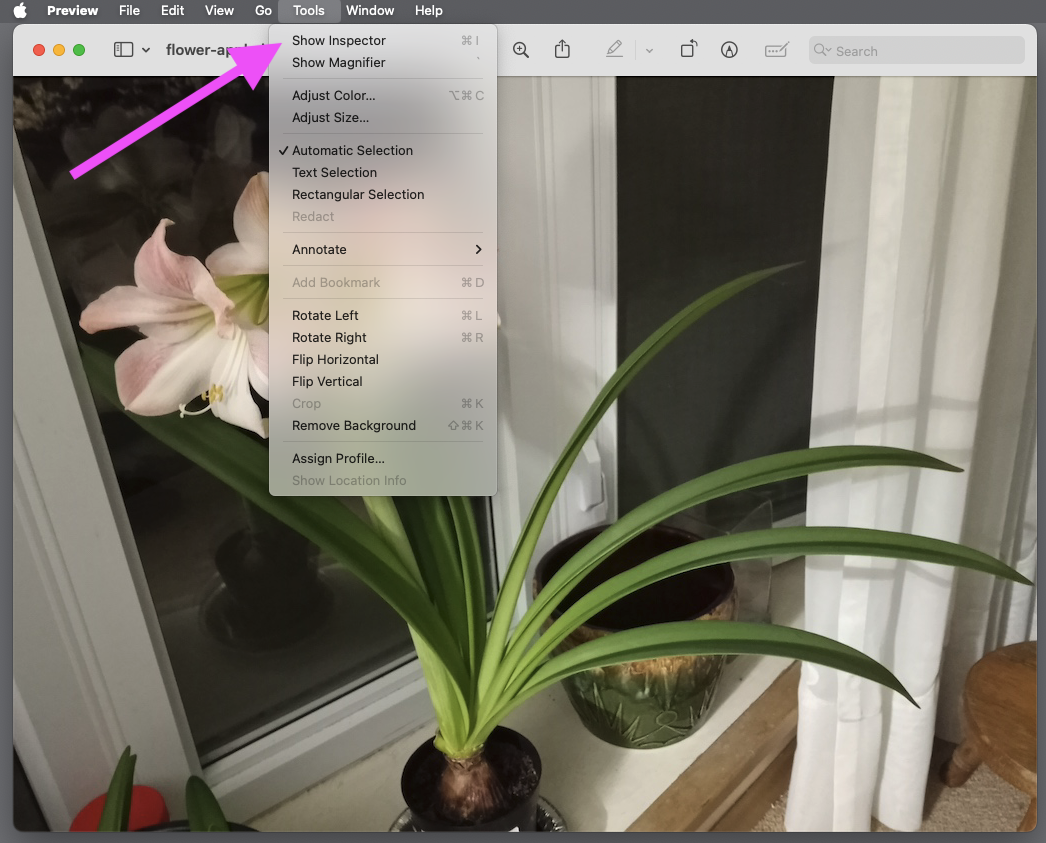
The Show Inspector command will cause a small window to pop-up somewhere on your screen. The window will be titled More Info. You can drag the window around on your screen by it's title bar. You can increase or decrease the size of the window by grabbing and dragging any of the four sides of the box or its corners.
The More Info window has a row of tabs across the top. Try each of the tabs. Some may display information about your photograph file and some may display a blank screen. I found the More Info Inspector tab (a small letter "i" icon inside a circle) displayed a second row of tabs. The number of tabs in this second row can change depending on what information is saved in the digital photo file. It was among this second row of tabs that I found details about my digital camera settings at the moment the photograph was taken.
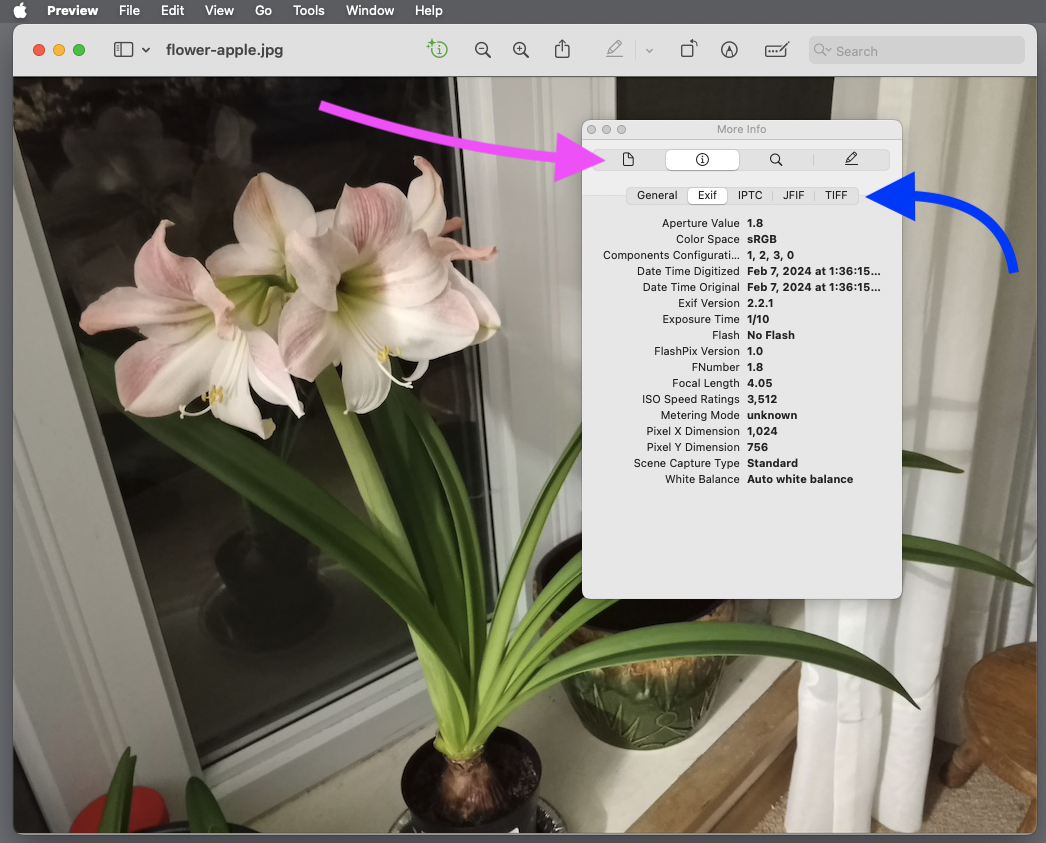
Be forewarned that the amount of camera metadata saved and displayed can change dramatically when comparing photographs taken by one digital camera to photographs taken by other digital cameras.
I found when comparing a variety of different photo editors on two Macintosh computers (an obsolete machine and a relatively new one) all the photo editors displayed the same information. The one major difference was that only one photo editor displayed the number of colours actually used in each photo out of a possible 16,777,216 colours (24 bit, True colour).