

Some pages of this website may contain advertising and cookies.


Some pages of this website may contain advertising and cookies.
=== by Bob Sutherland ===
Page 7 of 9
A lesson on how to view the saved details of your camera settings and metadata in a photograph file using Samsung Gallery software on a Samsung smartphone.
The factory installed program Gallery was included with the operating system on my Samsung Galaxy smartphone. The Gallery program can be used to display digital photographs and their metadata information on your screen.
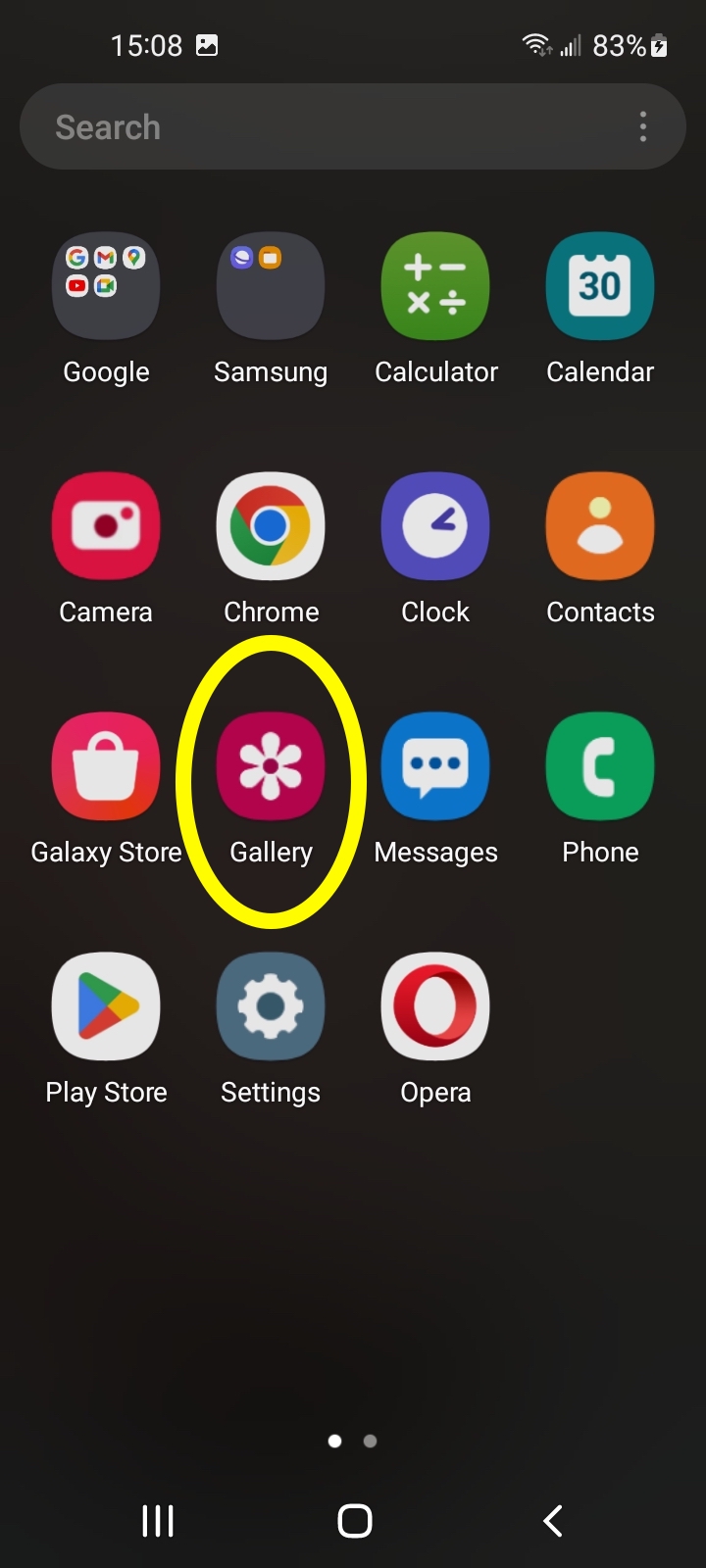
Start by opening a photograph file with the Gallery application.

Find and tap the Additional Options icon which is three dots in a vertical line. A popup menu should appear.
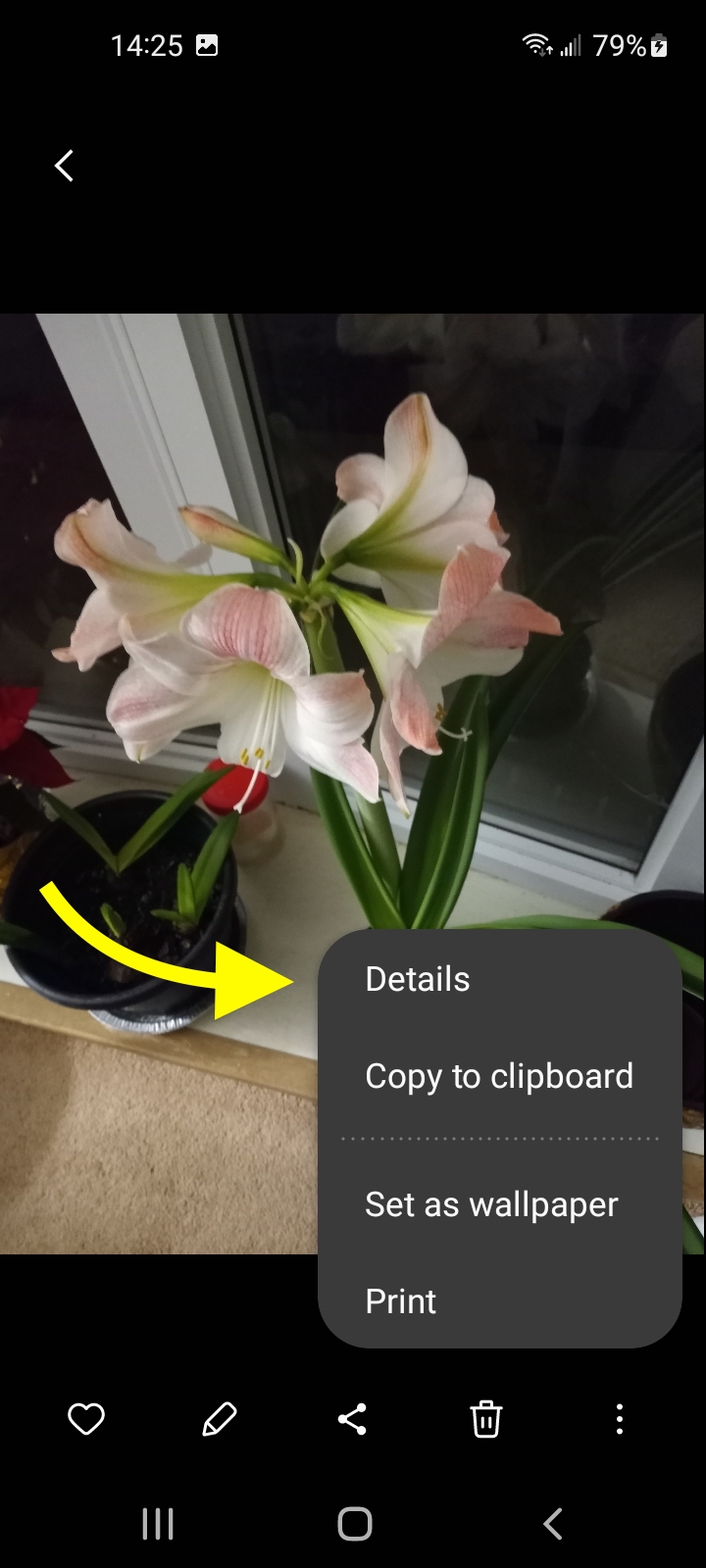
Select the Details menu item in the popup menu.
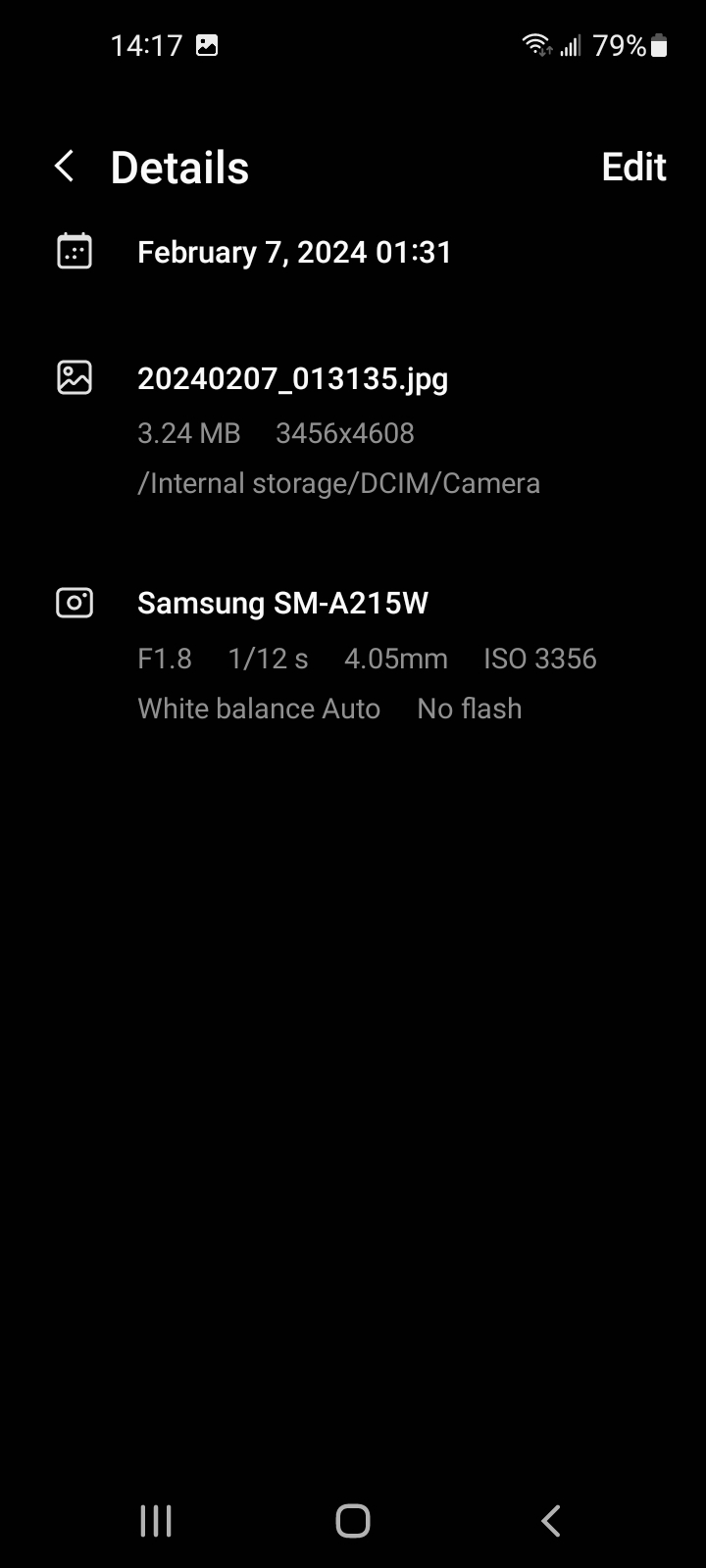
The Details page uses three categories to display information about the digital photograph.
The time is listed in 24 hour format. In this case the photo was taken after midnight at 1:30 a.m. when it was dark outside the window behind the flower.
Filename: 20240207_013135.jpg
Memory size: 3.24 MB (megabytes)
Photo size: 3456 x 4608 pixels = 15,925,248 pixels = 15.9 Megapixels
(If you know the pixel dimensions you can calculate how many megapixels.)
The path to the file location in the smartphone memory is listed. Many cameras use DCIM as the folder name where they store their digital photographs.
Smartphone model: Samsung SM-A215W
Aperture: f/1.8
Shutter speed: 1/12 second
Lens focal length: 4.05 millimetres
ISO: 3356
Auto white balance
No flash fired
Start by opening a photograph file with the Gallery application.

Find and tap the Additional Options icon which is three dots in a vertical line. A popup menu should appear.
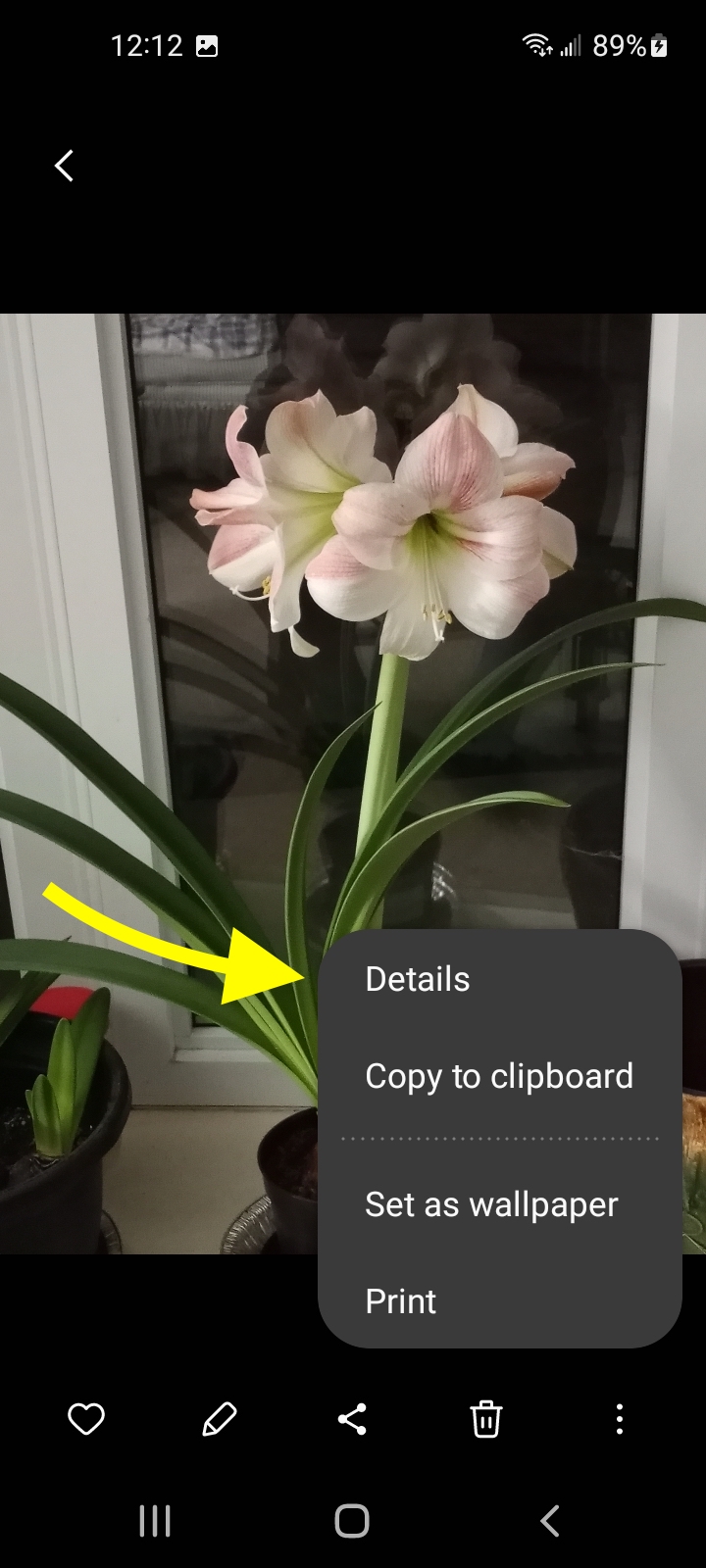
Select the Details menu item in the popup menu.
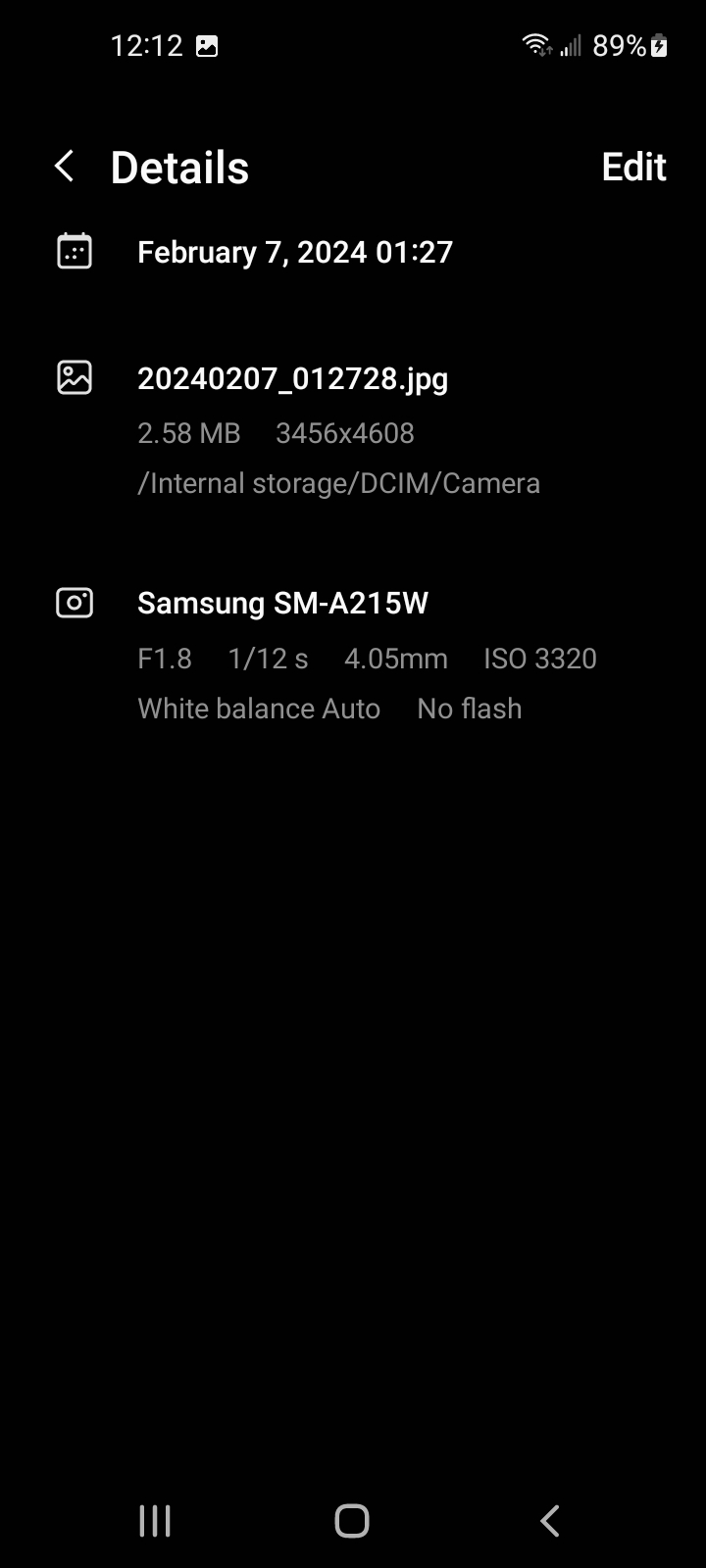
The Details page uses three categories to display information about the digital photograph.
The time is listed in 24 hour format. In this case the photo was taken after midnight at 1:27 a.m. when it was dark outside the window behind the flower.
Filename: 20240207_012728.jpg
Memory size: 2.58 MB (megabytes)
Photo size: 3456 x 4608 pixels = 15,925,248 pixels = 15.9 Megapixels
(If you know the pixel dimensions you can calculate how many megapixels.)
The path to the file location in the smartphone memory is listed. Many cameras use DCIM as the folder name where they store their digital photographs.
Smartphone model: Samsung SM-A215W
Aperture: f/1.8
Shutter speed: 1/12 second
Lens focal length: 4.05 millimetres
ISO: 3320
Auto white balance
No flash fired